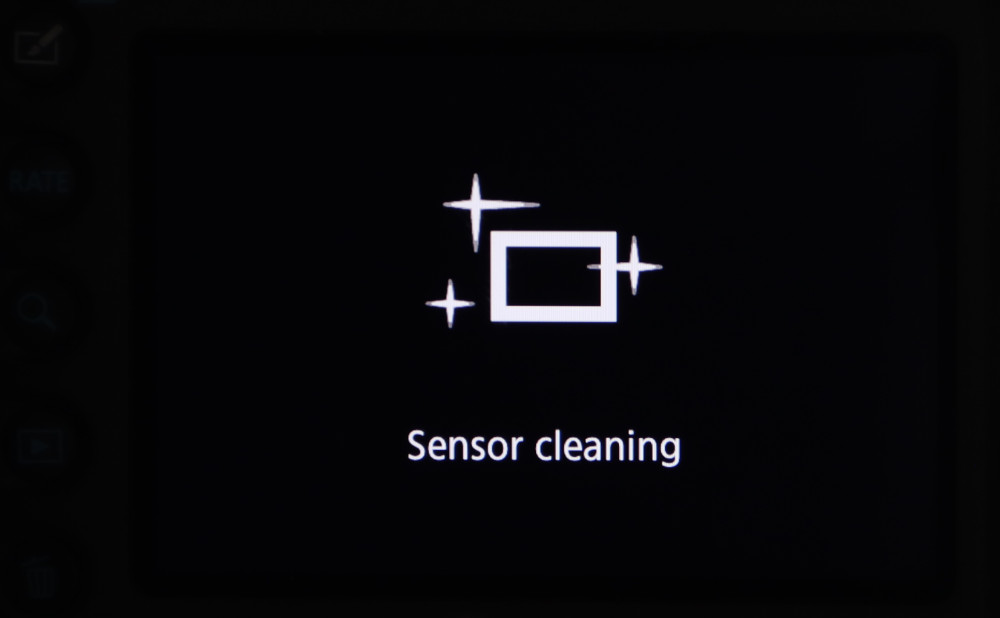Long ago, in a far away kingdom, there were cameras that used no electricity. The kingdom's subjects were proud as punch to own Brownie "Hawkeye" cameras. Color, sound, and motion features were not available. Cameras were used privately and for entertainment and instruction, among other things. Upon reflection, Capt. Kirk 's & Mr. Spock's Communicators were suggestive of cell phones with integral cameras.
Zooming in a bit, an image's Aspect Ratio (AR) is a proportional relationship between its width and height. AR defines the shape. Back in the good old days cameras had fixed ARs. Changing AR meant changing cameras.
Recently, I reviewed my camera's procedure for setting AR. I could not remember which controls to use; so I checked online. The shared, public videos were not much help. Some problems included:
• Overall, highly entertaining with little technical information.
• Control locations not clearly shown.
• LCD displays are frequently not shown or illegible.
Why record motion video of stationary objects? Because technology permits? Capability unrealized! In many cases, the manufacturer's User Guide is a better choice.
Current technology offers several AR choices in a single camera. Regarding AR for a given photographic subject and camera, important questions include:
• Which AR setting to use? and
• What is the procedure for changing AR?
For this discussion, take an AR of 16:9 as a given and focus on the procedure to select it.
The following instructions, roughed out on my kitchen table, are for my camera.
Change Aspect Ratio
Controls Used
1. Set Power to on.
2. Click MENU.
Note: The display top row contains Setup categories. The image shown is set to the "Wrench" icon. The icon is highlighted. Adjustable features are listed in the rows below.
2. Click MENU.
Note: The display top row contains Setup categories. The image shown is set to the "Wrench" icon. The icon is highlighted. Adjustable features are listed in the rows below.
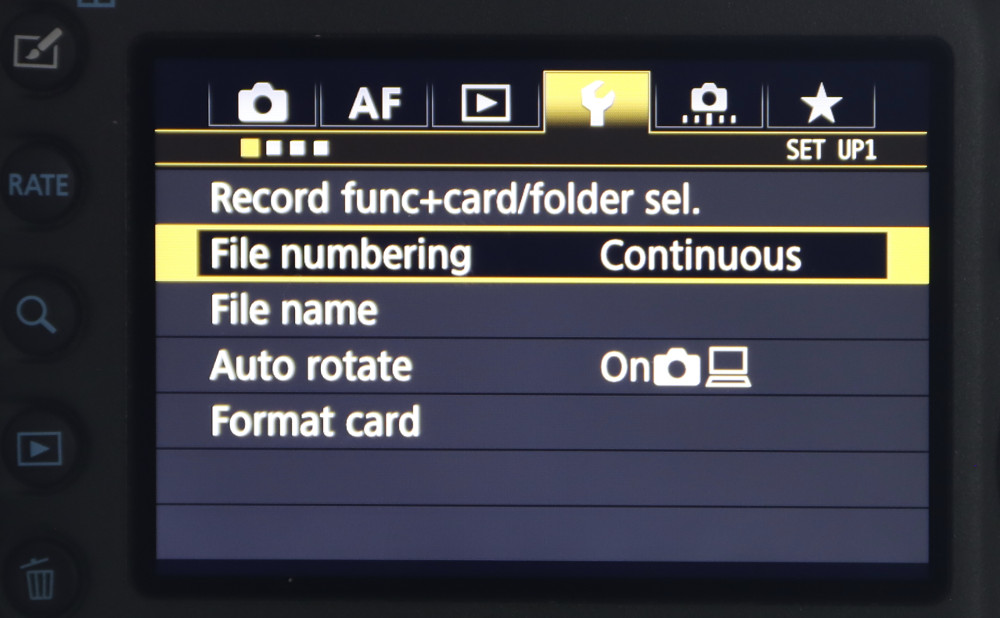
3. If necessary, click Q until
Note: Below the icon are several boxes. Each box represents some of the icon's settings.The illustration shows box 1 highlighted. The boxes are numbered from left to right.
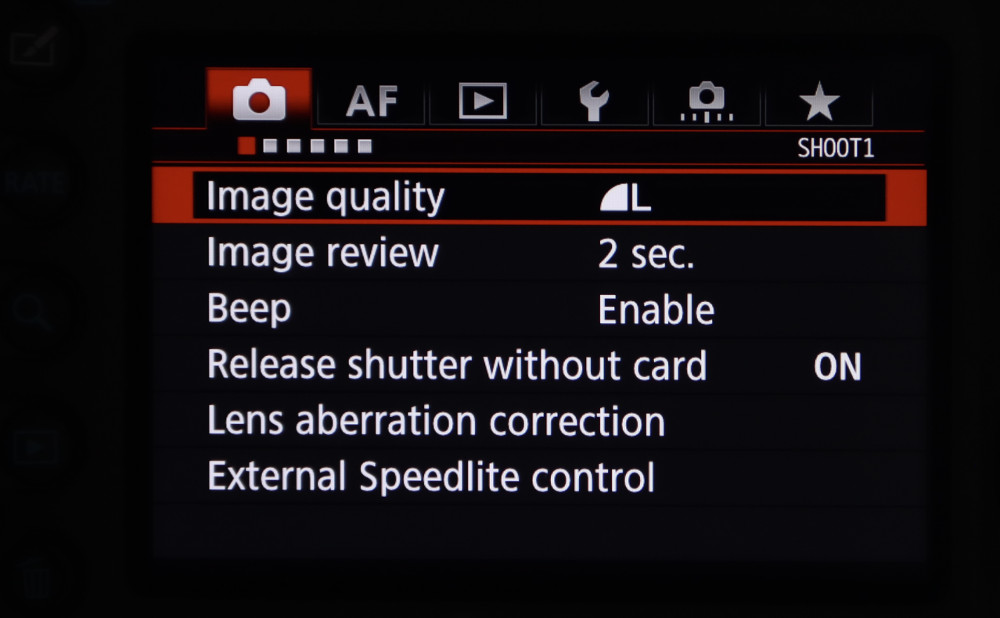
4. Rotate Main Dial to highlight box 4.
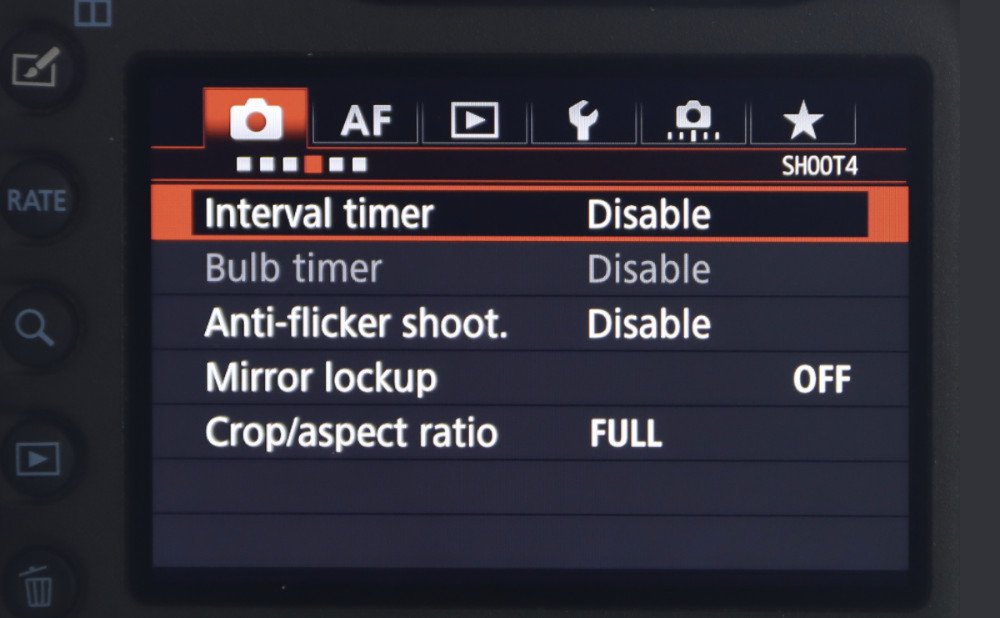
5. Rotate Quick Control Dial to highlight CROP/ASPECT RATIO.
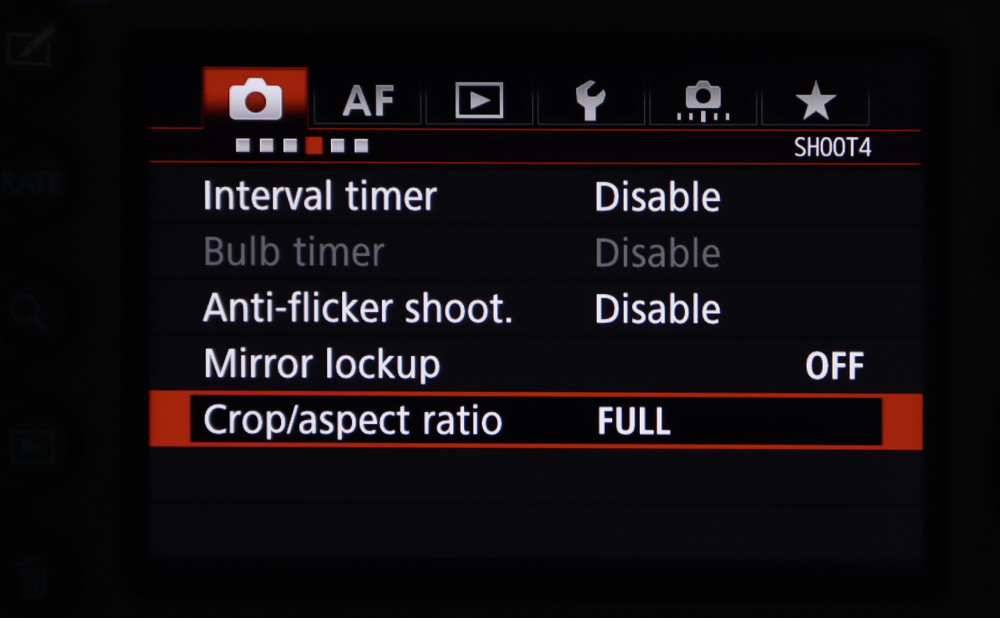
6. Click SET.
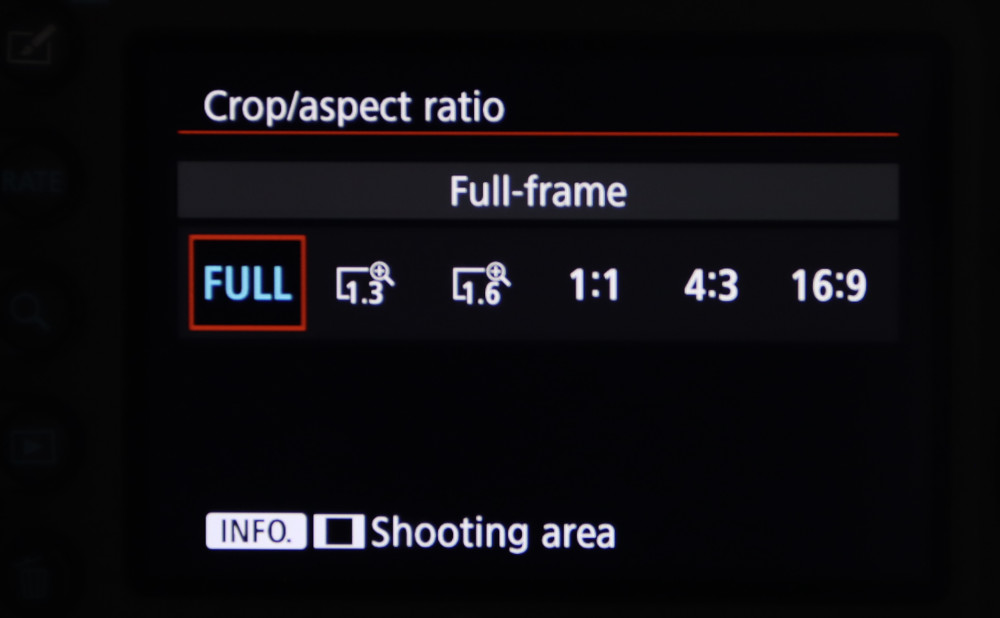
7. Rotate Quick Control Dial to highlight 16:9.
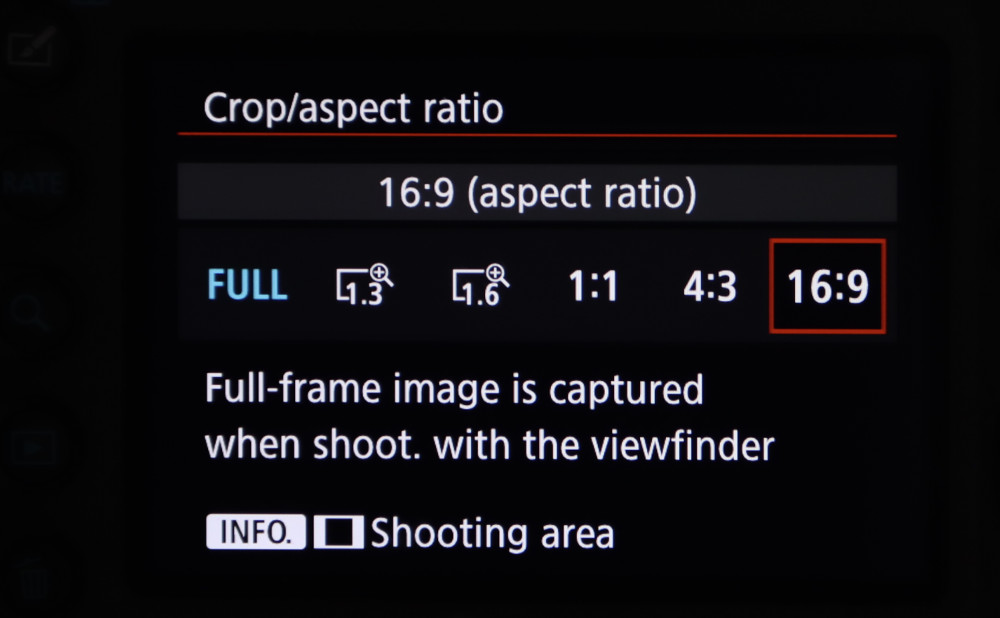
8. Click SET.
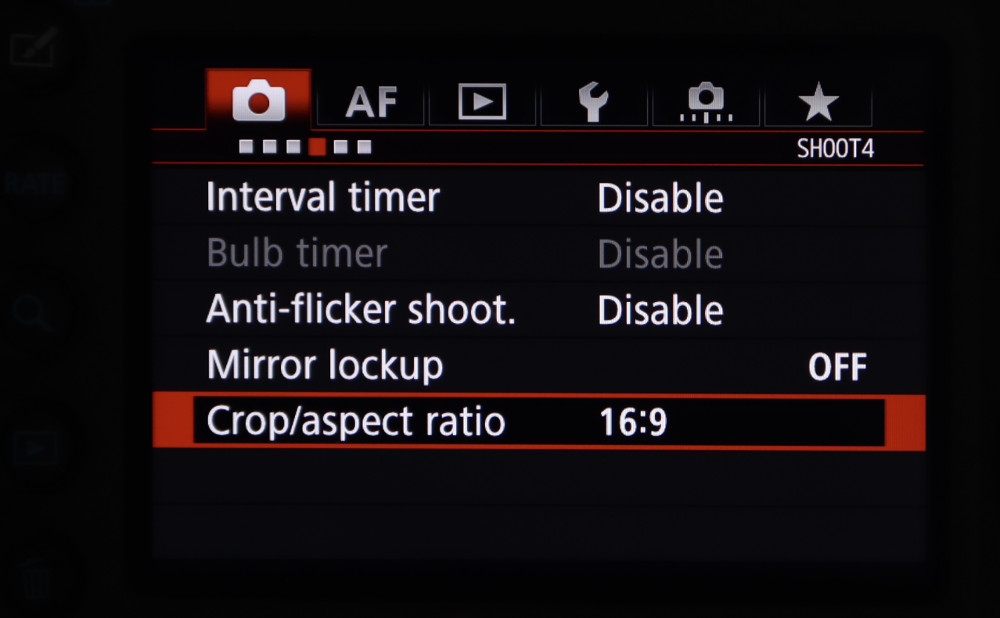
9. Power to Off.